
Editor’s Note: RunScribe Pro are small wearable devices that attach to a runner’s shoes and collect data such as stride pace, contact time, pronation velocity, horizontal braking, impact force, and other metrics. Given the large storage capacity of this wearable technology, RunScribe can store these metrics for every step of an extended workout or run. The RunScribe dashboard is primarily designed to provide feedback to distance runners, but it is possible to extract all the data into a CSV (Comma Separated Values) file for other types of activities and analysis. For example, tech savvy coaches could use RunScribe to collect metrics for sprints, hurdles, jumps, vaults, and other skilled and non-skilled events. The set of instructions below show how to export the data from the RunScribe devices to a CSV file that can be imported into Excel or Google Docs for further analysis. — SF
1. Contact RunScribe technical support and request that your account be upgraded to download CSV Run files.
2. Download the Runscribe app from the Apple app store or Google Play.
3. Follow app instructions to add a RunScribe device and select Left/Right foot and Heel or Laces mounting. If collecting data on multiple athletes with multiple RunScribe devices, rename each Runscribe with the athlete’s name/foot. The RunScribe name will be visible when viewing data online.
4. Take note of the last 4 digits of each scribe’s serial number, athlete name, and foot.
- Serial
- Number
- Name Foot
5. Attach RunScribe devices to the shoes, ensure that they are tightly mounted for data accuracy, and go for a run. The RunScribe devices will automatically start recording when running is detected, and stop after a few minutes of no motion.
6. When finished, open the RunScribe app and click the sync button in the top right corner (internet connection required). Wait for the sync to complete.
7. To view data, go to the RunScribe Dashboard and log in. Runs are automatically named by the date of the run. Click on the date of the run you would like to download.
8. For accurate stride pace and stride length, the run must be calibrated by typing the total distance run (from a GPS watch or measured course) in to the box below.
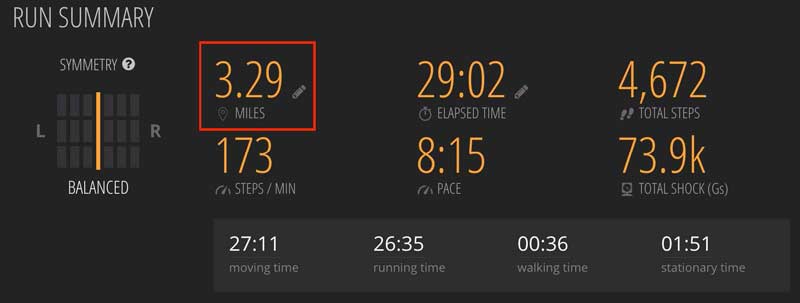
9. To download data, click on the download symbol (highlighted in red below) on the top right of the page.

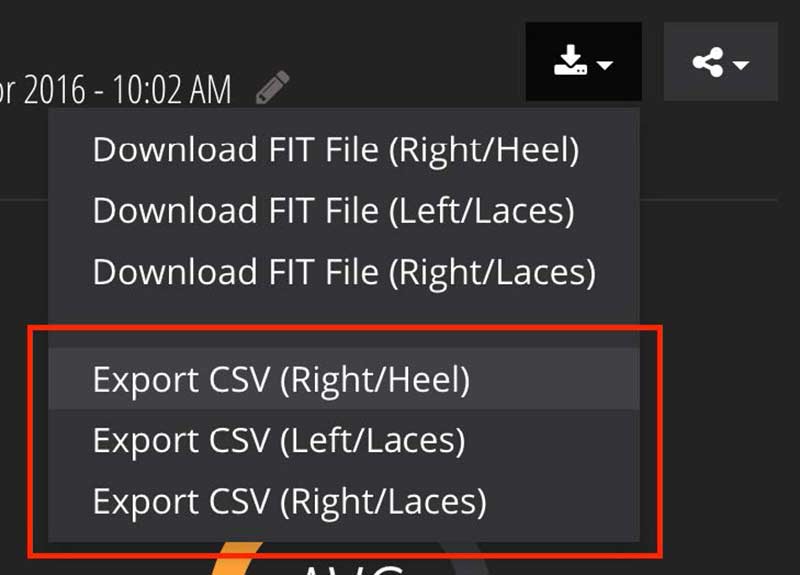
As you click on each file to download, you will have the option to choose the file name. The default name is the Run number and scribe serial number (i.e. 46230-F97E6BC1.csv). It may be helpful to change the name from the scribe serial number to the athlete’s name and foot (such as Josh-RightLaces-Sep29.csv).
10. Open the run file in a spreadsheet application such as Microsoft Excel. The data is saved so that each row is a single footstep, and each column is a different metric. The metrics of the downloaded file are in the units given in the table below.
| Column | Metric | Unit/Explanation |
| A | Timestamp | RunScribe Specific. To access time in minutes, type this formula =(A3-A2)/60000+Q2 into cell Q3 and drag the formula down for the entire run |
| B | Step | Number |
| C | Stride Length | Meters († calibration required) |
| D | Stride Pace | Meters/second († calibration required) |
| E | Cycle Time | Milliseconds |
| F | Contact Time | Milliseconds |
| G | Max Pronation Velocity | Degrees/second |
| H | Pronation Excursion FS-MP | This is the pronation from foot strike to maximum pronation. Units are degrees |
| I | Pronation Excursion FS-MP | This is the pronation from maximum pronation to toe off. Units are degrees |
| J | Stance Excursion FS-MP | This is the change in foot pitch from foot strike to maximum pronation. Units are degrees |
| K | Stance Excursion FS-MP | This is the change in foot pitch from maximum pronation to toe off. Units are degrees |
| L | Braking Gs | Horizontal Impact, measured in Gs (1G = 9.81 m/s2) |
| M | Impact Gs | Vertical Impact, measured in Gs (1G = 9.81 m/s2) |
| N | Foot strike to maximum pronation time | Milliseconds |
| O | Foot strike type | Foot strike type as defined by RunScribe algorithm. Range of 1-16, where 1 is large Heel strike and 16 is large forefoot strike. |
† For calibration, see step 8.
Since you’re here…
…we have a small favor to ask. More people are reading SimpliFaster than ever, and each week we bring you compelling content from coaches, sport scientists, and physiotherapists who are devoted to building better athletes. Please take a moment to share the articles on social media, engage the authors with questions and comments below, and link to articles when appropriate if you have a blog or participate on forums of related topics. — SF

