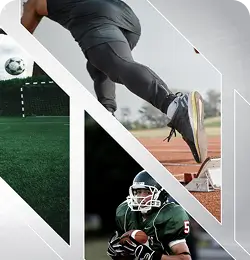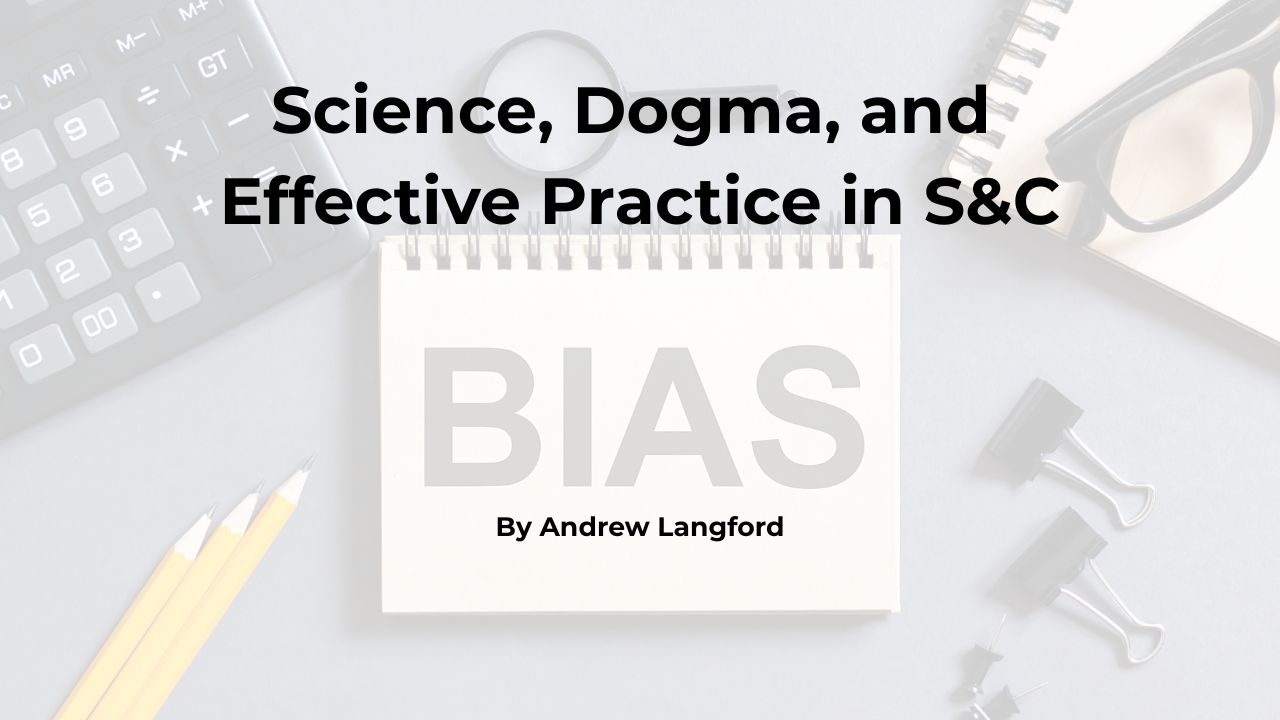Picture a training session of 60-plus third- through eighth-grade football campers: the athletes are lined up in a sprint gauntlet to hype up every camper as they take their turn showing off their PRs for everyone to see. The combination of pressure and commitment to push themselves to maximum effort has led to more smiles and high fives in the last few months than we had seen since the beginning of our venture into the speed training world. At Dee-Mack, a small 1A school in Illinois, this is something we look forward to in every training session!
We have been using our Freelap timing system multiple days a week to help aid in our progress. This has taken the human element out of timing and given us an online option to export all of our times from the Freelap website. That allows us to build a Google Sheets document to store the times and track our student-athletes over the course of their training careers with us.
Our Freelap timing system has taken the human element out of timing and given us an online option to export all of our times from the Freelap website, says @CoachMyers873. Share on X
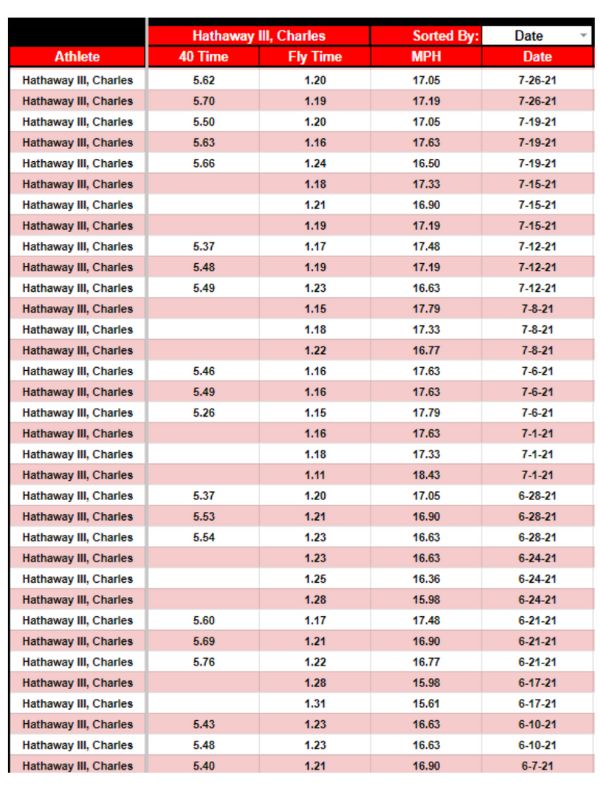
Where We Started
The constant battle for a spot of importance in a student-athlete’s everyday life has helped us focus on searching for a way to keep our training program exciting. To create a sense of competition, we decided to create @SimpliFaster @FreelapUSA MPH bag tags for all of them to display their current progress. This system has been fun to watch as it grows in popularity, but going on five years of bag tags left us wanting to push our training days to become more competitive.
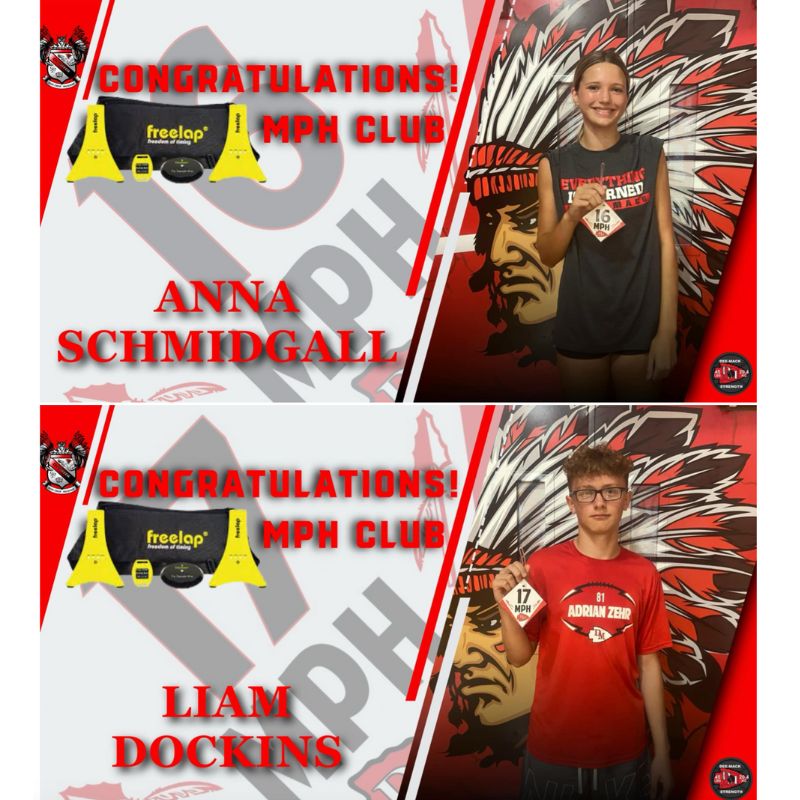
Each training group would have between 25-35 athletes ready to run a full 40-yard dash or a flying 10-yard sprint for MPH. Each sprint day during a class period would offer 40 minutes for a proper warm-up, sprinting with correct rest periods, and still transitioning to the weight room for strength training. This scene would repeat through six class periods a day.
Initially, we would have a coach stand with an Apple iPad at the finish of the sprint or agility drill and shout out the final time or MPH. This wasn’t nearly as efficient as we thought it was going to be–it was challenging to read out the results before the next person crossed. We would have all of our athletes running back-to-back to maximize our rest periods and allow for us to get the most out of our training days.
Video 1. Timed sprints with coach reading out results.
When we first started training with Freelap, we asked our athletes to just do one thing: sprint as fast as possible through the end of the drill. Now, we were asking them to also listen to their times or MPH as they crossed the finish line. We were noticing a decline in the finish to some of their sprints. This was directly related to how we were communicating the times with each student. Anything that distracts them or takes away from their maximum effort has the opposite effect of what we need to reach our speed goals as a school.
Training is always a work in progress that depends on needs, facilities, and time. We decided we would try something new and also help create even more competition! We purchased an Apple TV and plugged it in to our video board outside in view of the track, which is where we run all of our sprints. We used the mirror option and full-screen mode on the Freelap iPad to immediately display their times or MPH for everyone. This has been a game changer for us because it gives the athletes instant feedback.
Posting Live Feedback on the Big Screen
When we first started using Freelap, our students would routinely make comments that if their chip did not register, that sprint was then pointless. As time went on, I do believe they realized nobody could see their times and if for some reason they did not give their all or get a good time, then it didn’t make a difference. With the addition of displaying the data on the video board, it now turns each sprint day into a live track meet with results available to everyone at the facility as the finish takes place. This has helped to create an awesome training environment for our sprint days!
With the addition of displaying the data on the video board, it now turns each sprint day into a live track meet with results available to everyone at the facility as the finish takes place, says @CoachMyers873. Share on XVideo 2. Football camp athletes sprint with live MPH feedback on the video board.
If you are interested in taking your sprint days and turning them into something more with your Daktronics video board & Freelap Timing System, here are the steps we have used to do that.
-
- Purchase an Apple TV (you will need an Apple device running the Freelap application to mirror to this device later). Any Apple TV will work.
-
- Unbox Apple TV, plug in, turn on, and sign in.
-
- Go to settings: remember the password for screen mirroring (you will want to do this privately so others will not have access to mirroring on the video board). If you would like to set a custom password, you can also do that.
-
- You will then have to turn on your video board (most outdoor systems have a breaker to flip).
-
- Connect the HDMI into the HDMI port on your DMP8000.
-
- Go to your show control computer and create a button that will play the HDMI input. Right click and click on “New Button.” Click 2 and select “Full Screen Takeover.” Click 4 and “Add.”
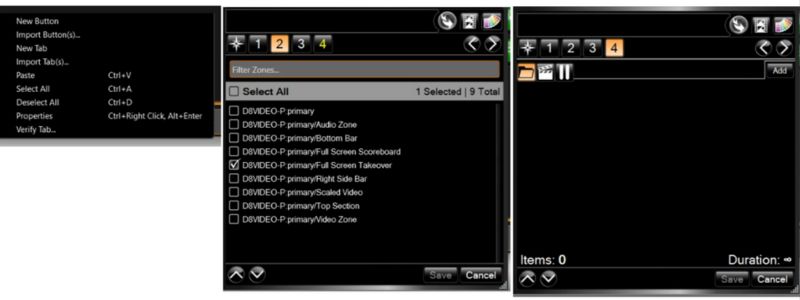
- You will follow the folders to get to the devices folder where you will select “DeckLink SDI Micro.”
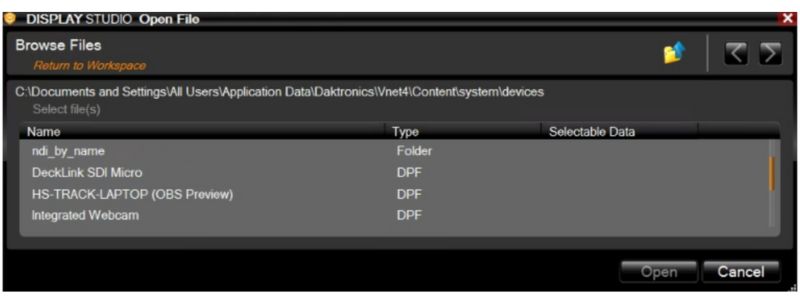
-
- Click on the button to play the HDMI feed on your video board (you should see the home screen of your Apple TV on your video board and will be able to use the remote for anything you want to do outside of timing).
-
- In your Freelap app, go to Settings—General Settings and adjust the full screen configuration. You will need to adjust it to display LAP if you are wanting it to display a time and MPH if that is what you are wanting to display.
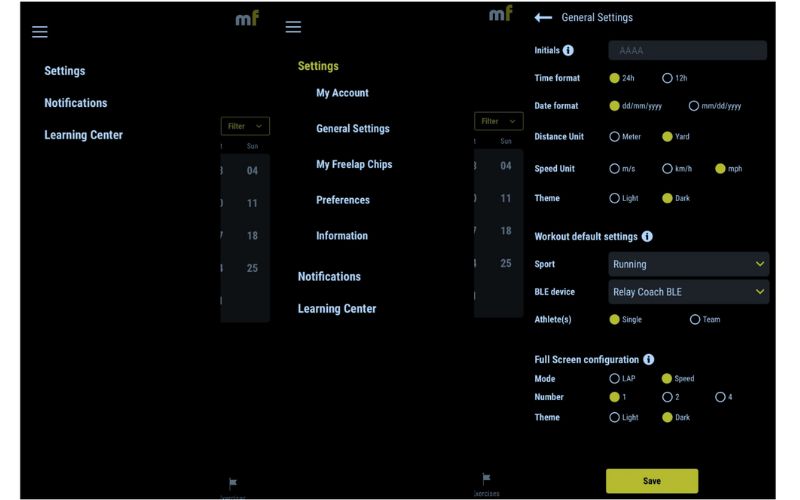
-
- We will need to create an exercise. We heavily track two things, a full 40 with a 1-yard start and Flying 10s for miles per hour. This would be how we would create those two exercises in the Freelap application.
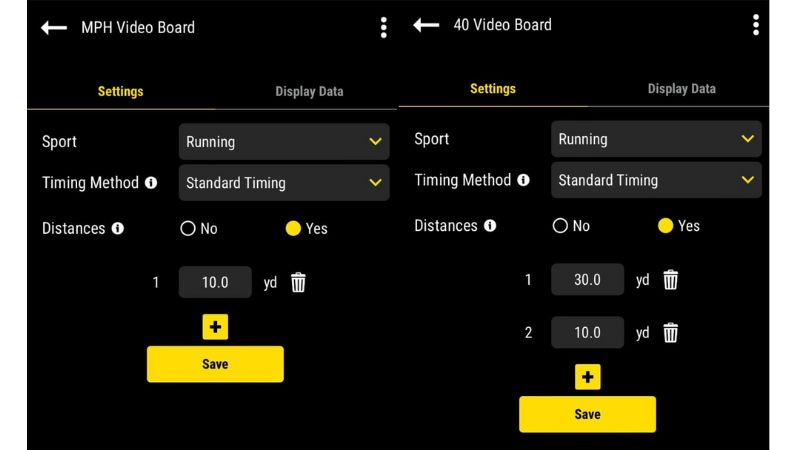
- Go back to the homepage on the Freelap application. Click the + button and add a new workout. Choose the exercise you created and start the workout.
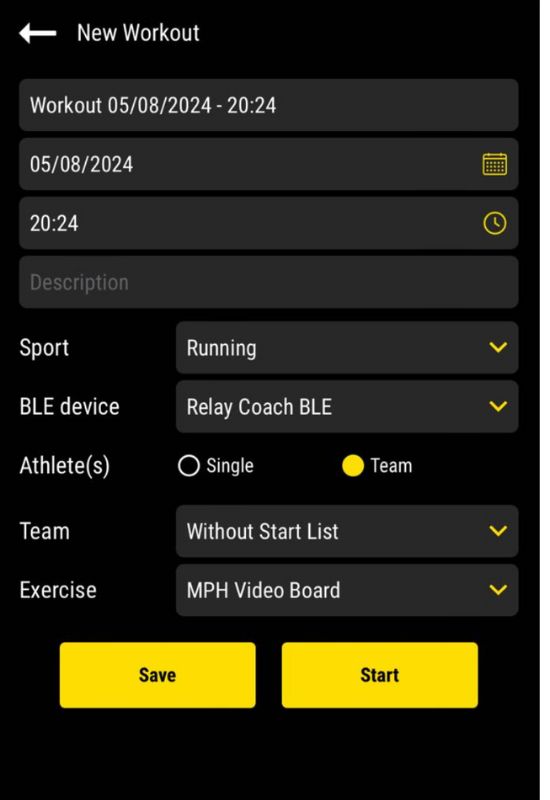
- Take your iPad and you will go to mirroring to connect. At this point, type in the custom password given to you on the Apple TV. You can find this in your general settings.
- Choose full screen mode on the Freelap application and turn the iPad horizontally.
From Faster to Higher
We have had great feedback from our student-athletes about the extra motivation that they got from the live data on the video boards. Two of the most important tests we do outside of sprinting are the stationary vertical jump (no approach) and the two-foot standing broad jump. When we do these, the vertical jump is done on a Vertec vertical jump tester, while the broad jump is done with a tape measure. We allow the athlete to jump three consecutive times in a row before recording a final score. For the broad jump, we will take the training group and allow them to go once and get back in line for a total of three times.
It has been great to watch the competition for a trophy, the daily leaderboard, and the all-time record books work together to bring out the best in our student-athletes!, says @CoachMyers873. Share on XFor our student-athletes, we give out a “Bounce” trophy for anyone who can get a combined 130’’+ for males and 100’’+ for females between their two jump totals. We decided to go one step further for our jump testing days and display a live leaderboard of the current group. This can be adjusted for anything that is being tracked with a total number. This has helped keep the focus and attention of our training groups while they wait to take another turn. It has been great to watch the competition for a trophy, the daily leaderboard, and the all-time record books work together to bring out the best in our student-athletes!

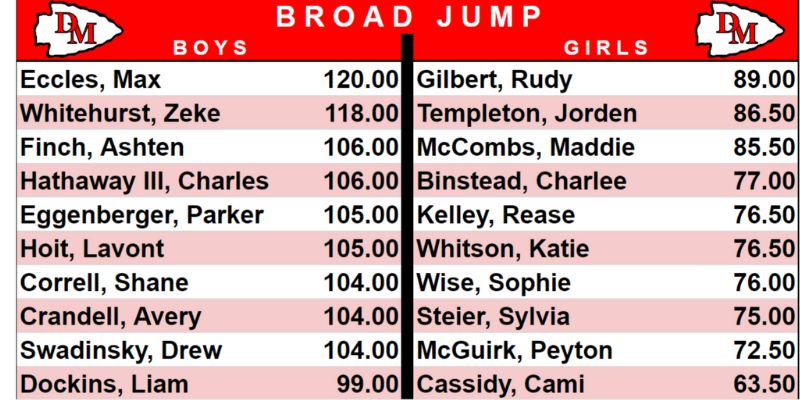
Video 3. Using the basketball scoreboard to display live feedback from jumps testing.
We were able to do this using Google Sheets with Open Broadcaster Software (OBS) on the Daktronics show control computer.
You will need to download this plug-in to be able to display the OBS source through the video board.
-
- Make a copy of the following Google Sheet to add your student-athletes (Display Demo).
- Go to OBS and create a new scene.
- Add Browser as a source.
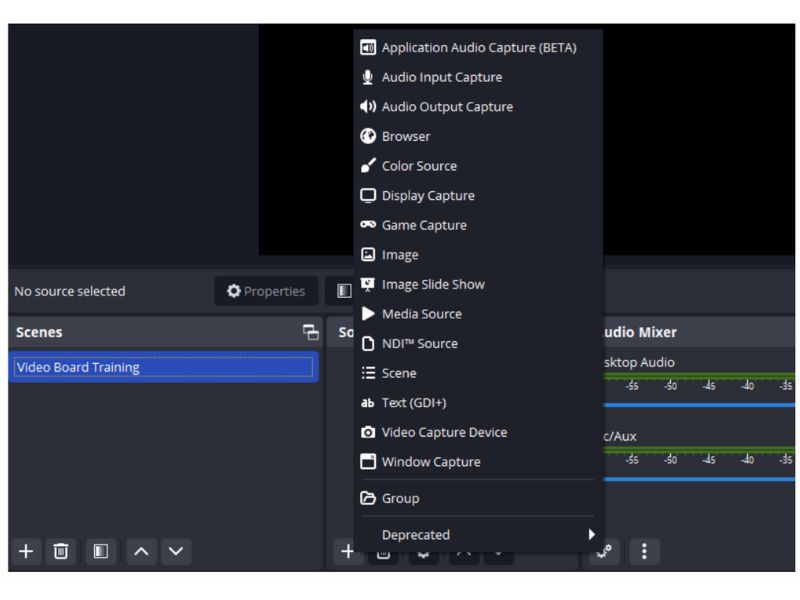
-
- Add website URL of the Google Sheets page you will be using.
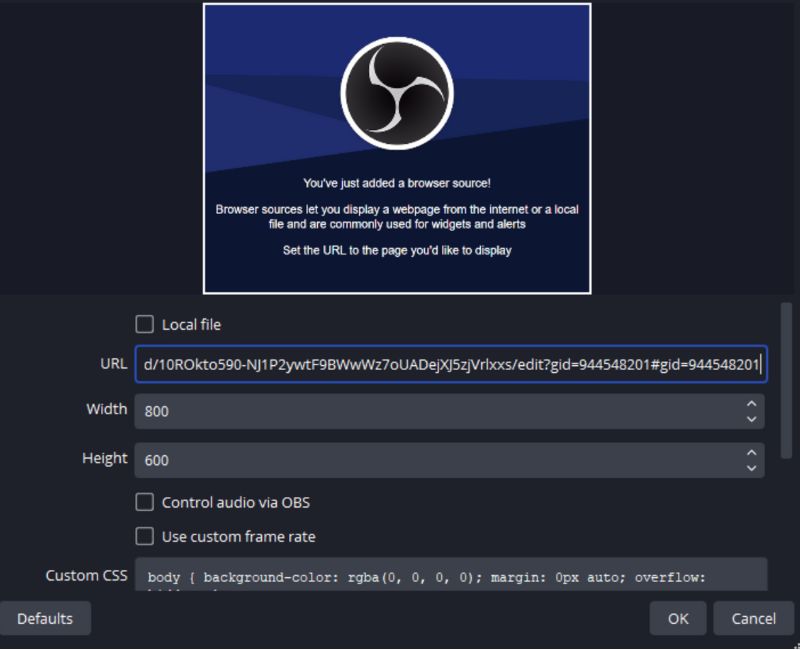
-
- Click “Interact” to make sure you are displaying the correct page. Change view to 50%.
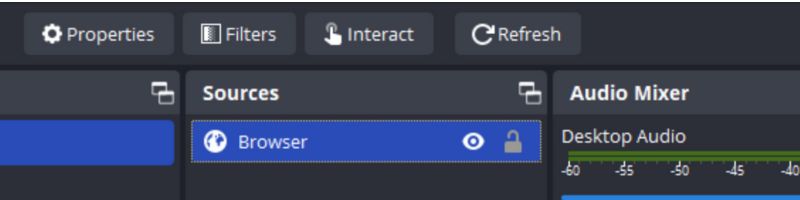
-
- Hold Control and ALT at the same time as you crop the viewing down to just the leaderboard.
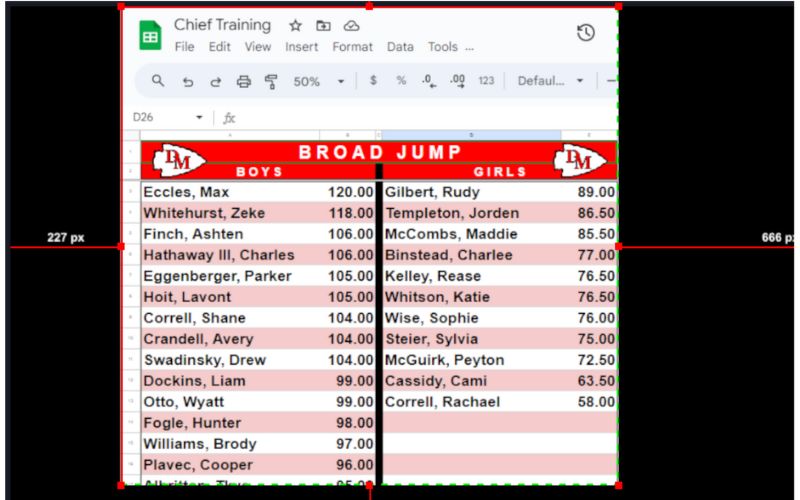
-
- Stretch to fit the screen.
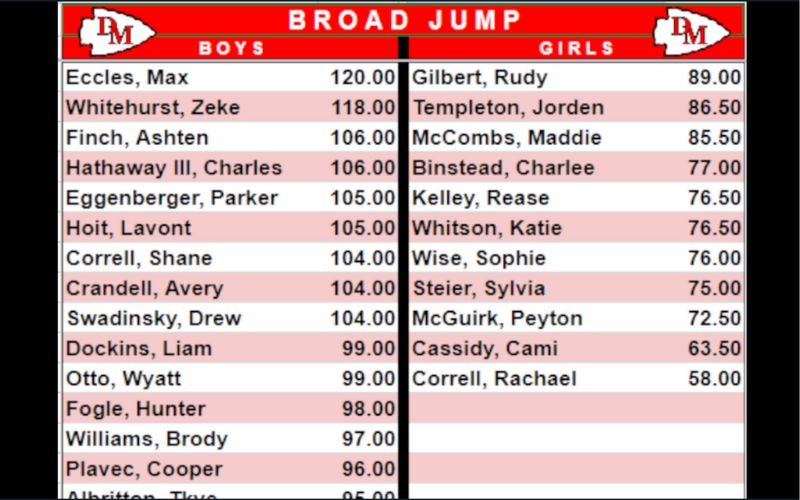
-
- In OBS, go to “Tools” – NDI Output Settings. Make sure you have clicked the box for the output you are going to use. (Main or Preview both will work).
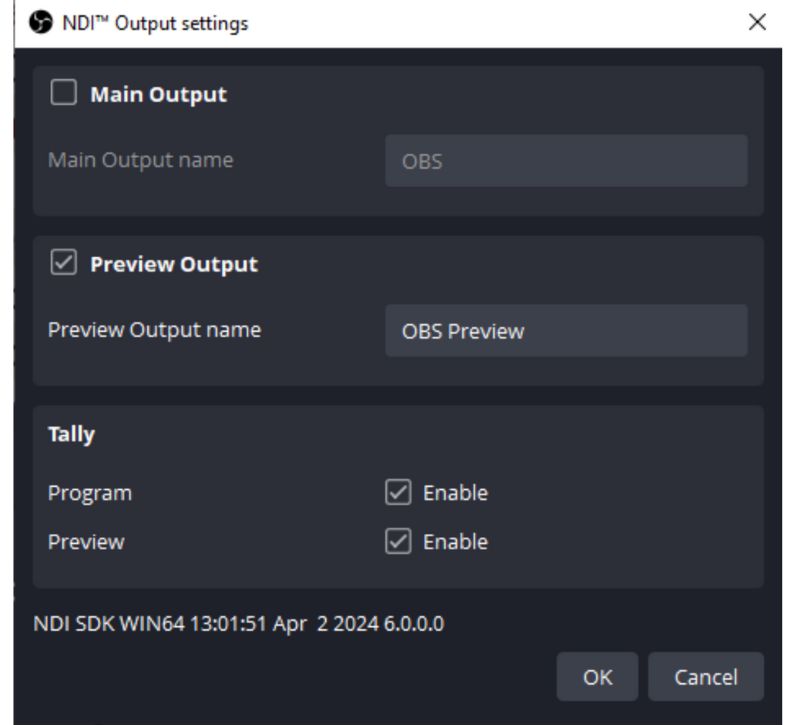
-
- As you enter in new scores for each student-athlete (Column E), they will automatically update on the leaderboard.
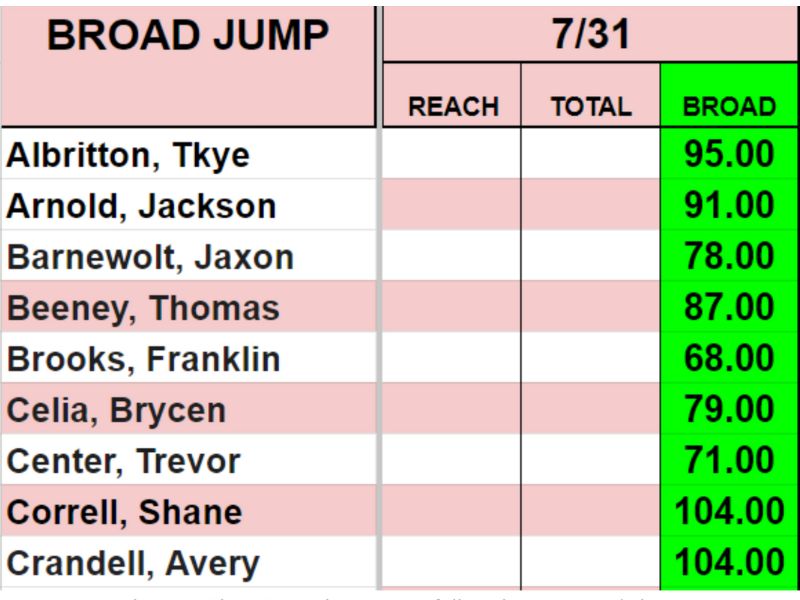
-
- On your Daktronics Show Control computer, follow the steps used above to create a new button and make it take over the full screen. Click 4 and add the NDI source of that laptop.
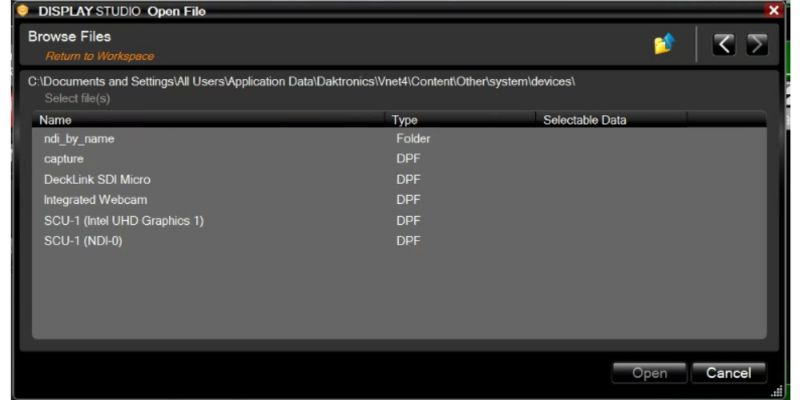
-
- To enter the data in live, we will use another computer or a cell phone running that file’s Google Sheets.
Opening the Door
These new additions to our training days have led us to start brainstorming on future ideas. Is the next step to have a picture-in-picture using our live stream equipment for the athlete to review later? Or maybe we take both of the tools featured in this article and combine them to offer a split screen of live MPH with a leaderboard during each sprint session? I know our Dee-Mack athletic department is constantly striving to keep our training days something that our student-athletes feel they get to do and not have to do!
Our number one goal has always been to consistently stack good training days, while managing multi-sport student-athletes, travel team schedules, and the amount of non-school days in a public school calendar. The tug of war between burnout and becoming great at something has encouraged us to pursue an avenue that gets the most out of the days we have with our training groups. We feel that for now, we are winning this battle for the near future with the addition of some new tools!
Since you’re here…
…we have a small favor to ask. More people are reading SimpliFaster than ever, and each week we bring you compelling content from coaches, sport scientists, and physiotherapists who are devoted to building better athletes. Please take a moment to share the articles on social media, engage the authors with questions and comments below, and link to articles when appropriate if you have a blog or participate on forums of related topics. — SF