The MyFreelap app can share timing data with other accounts in real time. This is accomplished by creating a group and adding other member accounts to the group. It is possible to create multiple groups with different members in each group. Groups can be created in either the myfreelap.com account using a browser or in the MyFreelap app on a mobile device. The steps below show how to create a group using the MyFreelap mobile app. The steps to create a group in the myfreelap.com account are similar.
How to Create a Group
- Start the MyFreelap app on a mobile device.
- Press the Groups tab at the bottom of the screen.
- Press the AddGroup icon on the menu bar.
- Type a group name, select an activity, add an optional description, and press Create.
- Select the new Group.
- Press the AddMember icon on the menu bar.
- Type a Username.
- Select the member.
- Press the checkmark on the menu bar to add the member to the Group.
- An invitation to join the Group will be sent to the member in their mobile app.
- The member then accepts the invitation to join the Group.
- Repeat the steps above to create another Group or add more members to an existing Group.
How to Share in Real Time
- Start the MyFreelap app on a mobile device.
- Start a Workout.
- Press the three dots on the menu bar and select Share.
- Search for a Group name or member name.
- Press Share on the menu bar.
- Group members will receive invitations.
- Group members then accept the invitation.
- Group members will receive all the Workout timing data in real time.
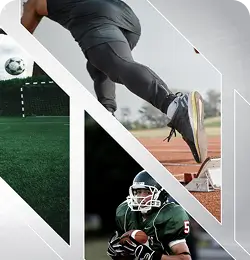
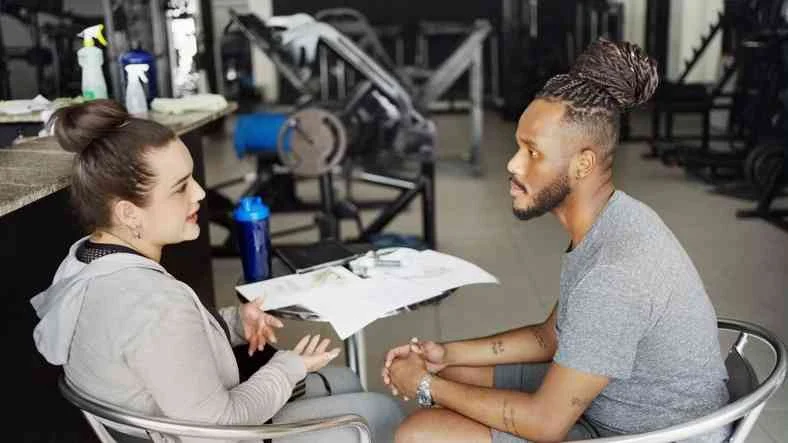



5 comments
Melissa Copling
Asking for Price
Nathan Huffstutter
https://store.stg-simplifastercom-staging.kinsta.cloud/product-category/freelap/freelap-athletic-timing-systems/
Brenda Orellana
Do you have more detailed price information
Christopher Glaeser
The pricing for Freelap kits and components is available here https://store.stg-simplifastercom-staging.kinsta.cloud/product-category/freelap/
Paul Warren
Hi,
Is there anyway to invite an athlete who is isnt a member of Freelap? By email address for example. If not, does every athlete need to create a freelap account to enable you to invite them to a group?
Kind Regards,
Paul